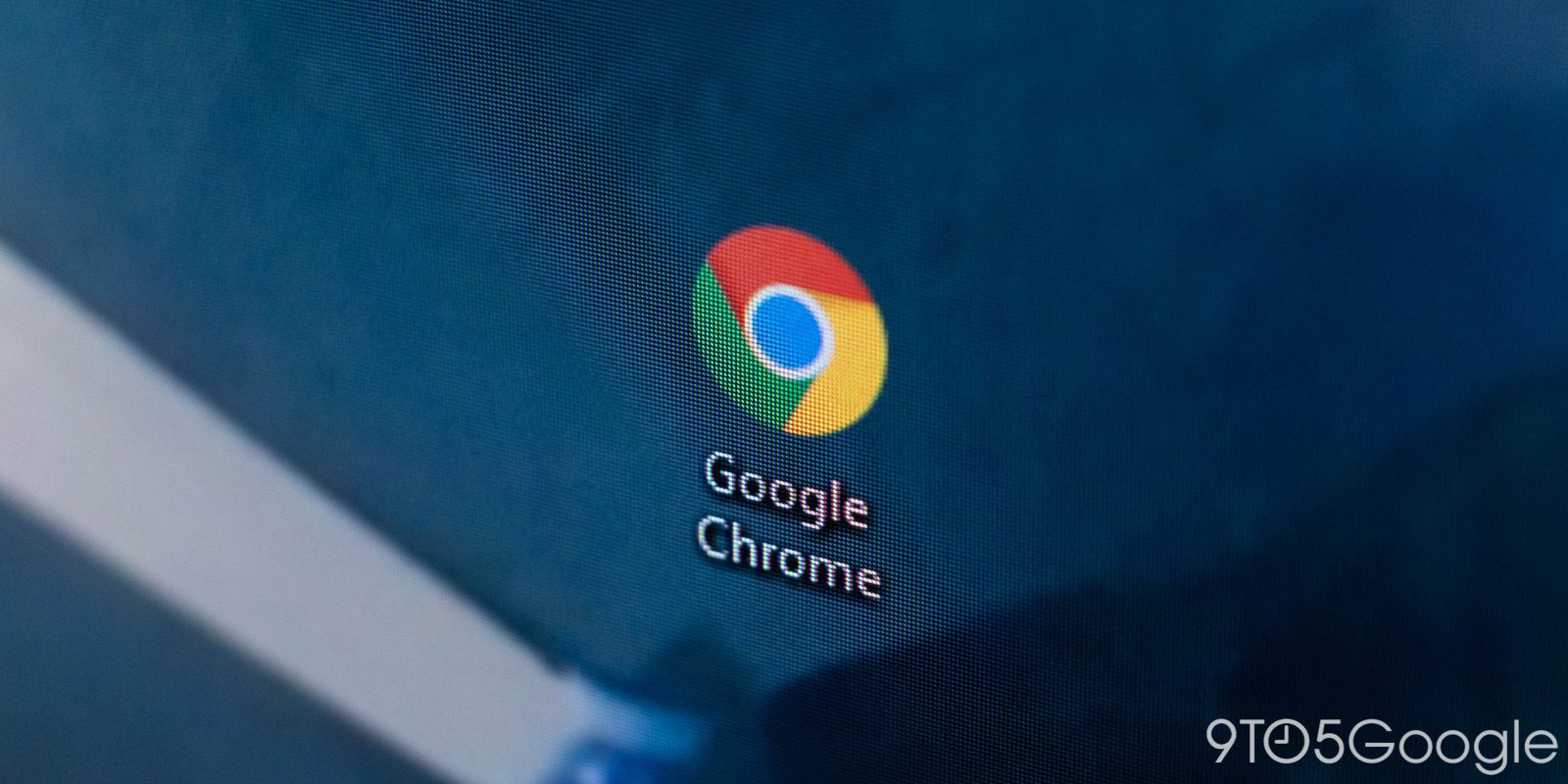
Google is working on a redesign that will change how you access the Bookmarks, Reading List, and History columns on the right side of your browser. Side panel buttons have been removed from desktop Chrome.
Once rolled out, you’ll no longer see a side panel button (a rectangular icon that’s roughly half-filled) in the top-right corner next to your profile picture. Chrome explains how: “Most side panel features can be opened from the Chrome menu.”
Previously, side panel buttons typically opened bookmarks by default, and dropdowns provided access to other pages.
Pin this side panel for easy access
With this change, the side panel itself (Reading List, Bookmarks, History, Reading Mode, Search) will still be available. It takes up space on the right side of the address bar, but you can now pin what you use to a new partitioned section for quick access. This is similar to how extensions work today.
Bookmarks and Reading Lists are located in the three-dot overflow menu > Bookmarks and Lists, and History (or “Grouped History”) is a few places above. You can activate reading mode by right-clicking on a page.
Chrome introduced the side panel UI in 2022 and gradually expanded its functionality, and Google Lens was also placed there.
We’ve observed side panel buttons being removed in Chrome 123 (stable) after restarting the browser on Mac, Windows, and ChromeOS. This is also controlled by the chrome://flags/#side-panel-pinning flag.
old
new
More about Chrome:
FTC: We use automated affiliate links that generate income. more.

